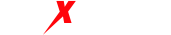1: Steps to Extract Static IP Proxy in MaxProxy Software: Select the “Static IP” tab according to your needs. Click the “Get IP” button. Choose the desired country/region and city. Select the number of proxy IPs you want to purchase. Here, let’s take purchasing one as an example. Click the “Place Order” button to complete the purchase of the proxy IP.
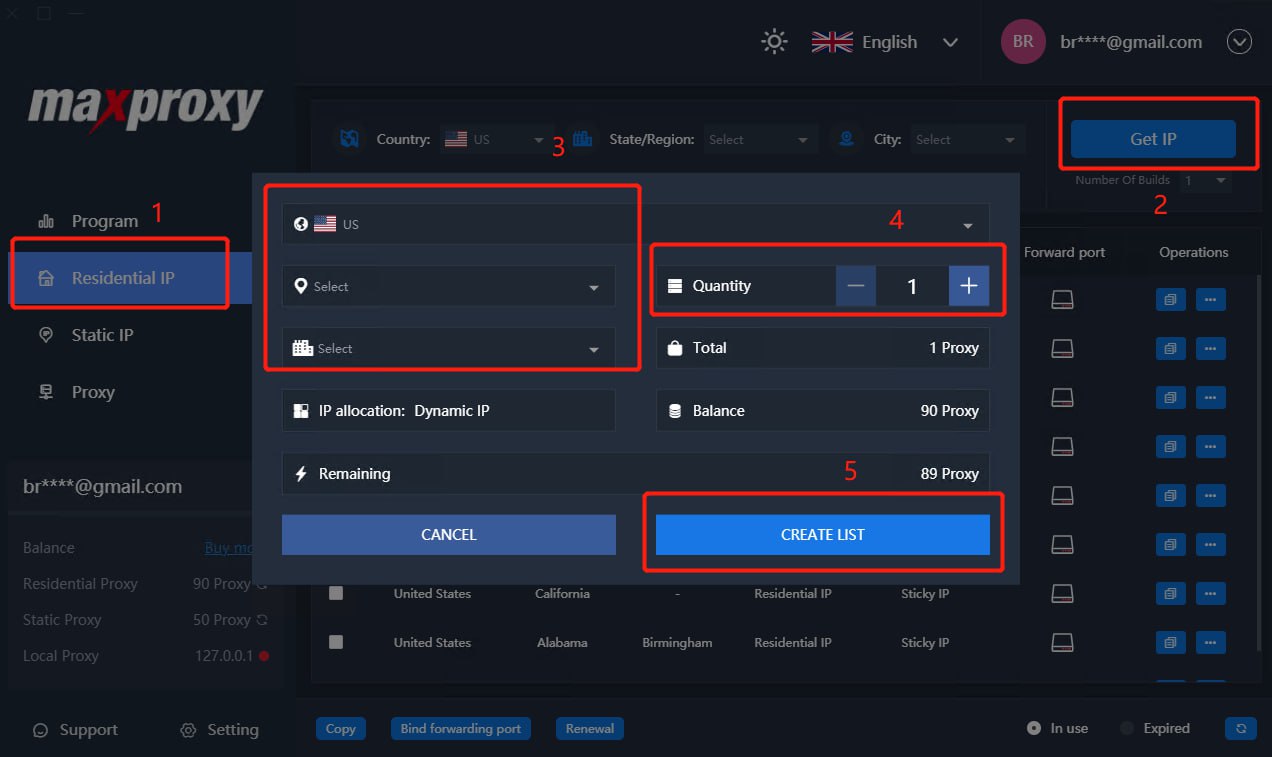
2.Using Static IP Proxy: [Proxy IP + Port Forwarding Mode] (MaxProxy client must be running) Click on the “Port Forwarding” icon in the proxy IP list. Choose a port and assign the proxy IP to that port. Click the “Confirm” button.
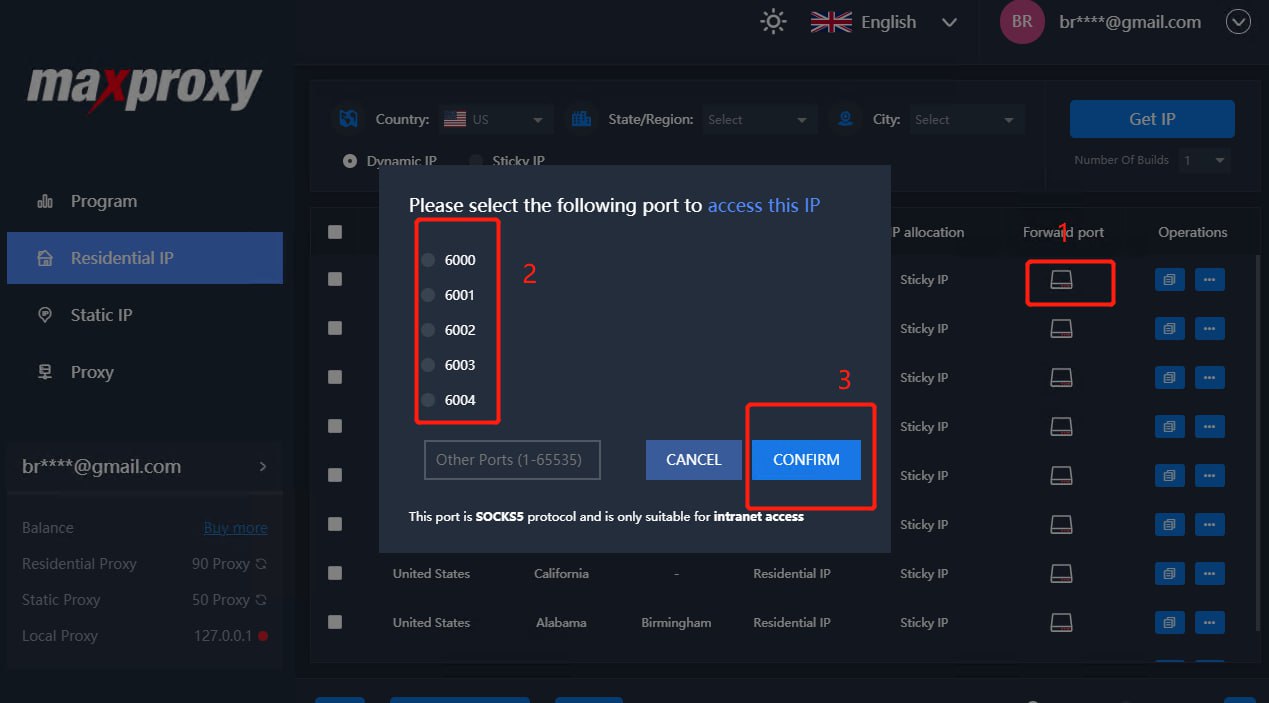

Input the extracted static IP proxy into the corresponding software or tool, such as:

2.2. [Direct IP Information Retrieval Mode] (MaxProxy can be offline)
Click on the “Copy” icon in the “Action” field of the proxy IP list. Click the “Copy” button to copy a proxy IP (Here, you can choose the arrangement of IP information and select either HTTP or SOCKS5 protocol as needed). Click the “Close” button to close the IP detailed information interface.

Input the extracted static IP proxy into the corresponding software or tool, such as: